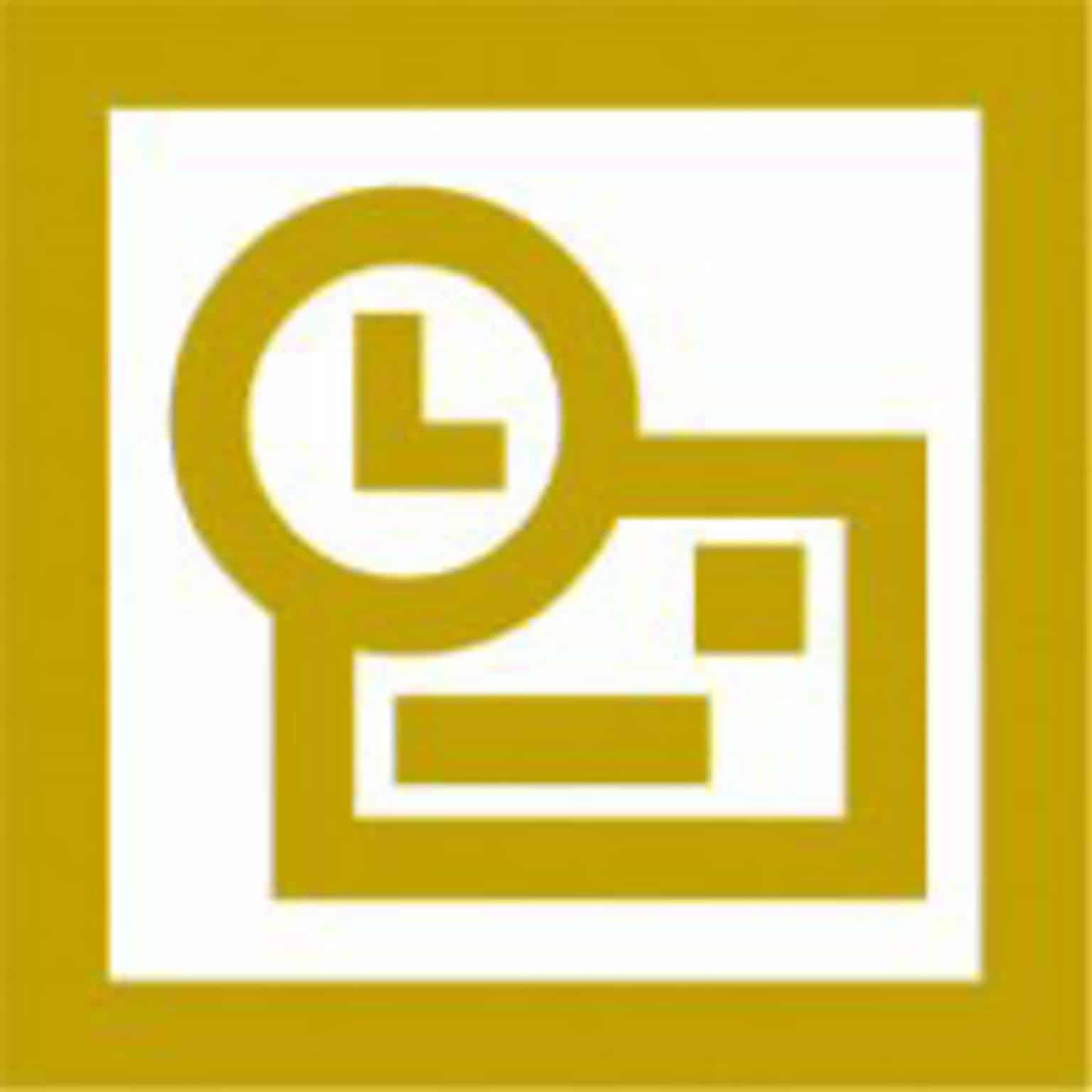
I wrote previously about corrupt PST files. The first you may know about it may be an error message like this:
Unable to expand the folder. The set of folders could not be opened. Errors could have been detected in the file drive:Documents and Settings_user_Local SettingsApplication DataMicrosoftOutlookOutlook.pst. Quit all mail-enabled applications, and then use the Inbox Repair Tool.
Thankfully, Microsoft provide a PST repair tool for just this occurance:
- On the Start menu, click Run.
- In the Open box, type:
- C:Program FilesCommon FilesSystemMapi_LocaleID_scanpst.exe
Where LocaleID is the locale identifier (LCID) for your installation of Microsoft Office. For example, the LCID for English (United States) is 1033. For a list of LCIDs, see Microsoft Office Help.
- Click OK.
- In the Enter the name of the file you want to scan box, type the path and file name given in the error message above.
- Note that you may not be able to use the Browse button to locate this file because it is located in a hidden folder.
- To change the options for logging errors during the scan, click Options. If you choose Replace log or Append to log, the log file is saved to the same directory as the .pst file.
- Click Start
- When the file scan is completed, select the Make a backup of scanned file before repairing check box.
- Click Repair
If the file is successfully repaired, you will see a Repair complete message. If the Inbox Repair Tool was unable to repair the file, you will need to use a backup of your file.
There are third party programs available which could also help: http://i4you.wordpress.com/2008/09/06/about-microsoft-outlook-errors-and-outlook-pst-repair-tool/
